Introduction
Spindle Document Capture ships with a number of pre-configured document types. However if you need to archive a specific document type that is not shipped, you can add a custom document type.
Process
In order to add a new document type you must base it on an existing one. Select an existing document type that closely matches the new document type (in terms of the associated data). In the example below we will create a new document type called "Sales Return", and we will base it on the existing Sales Invoice document type.
In Server Administration, open System Configuration and then Document Types
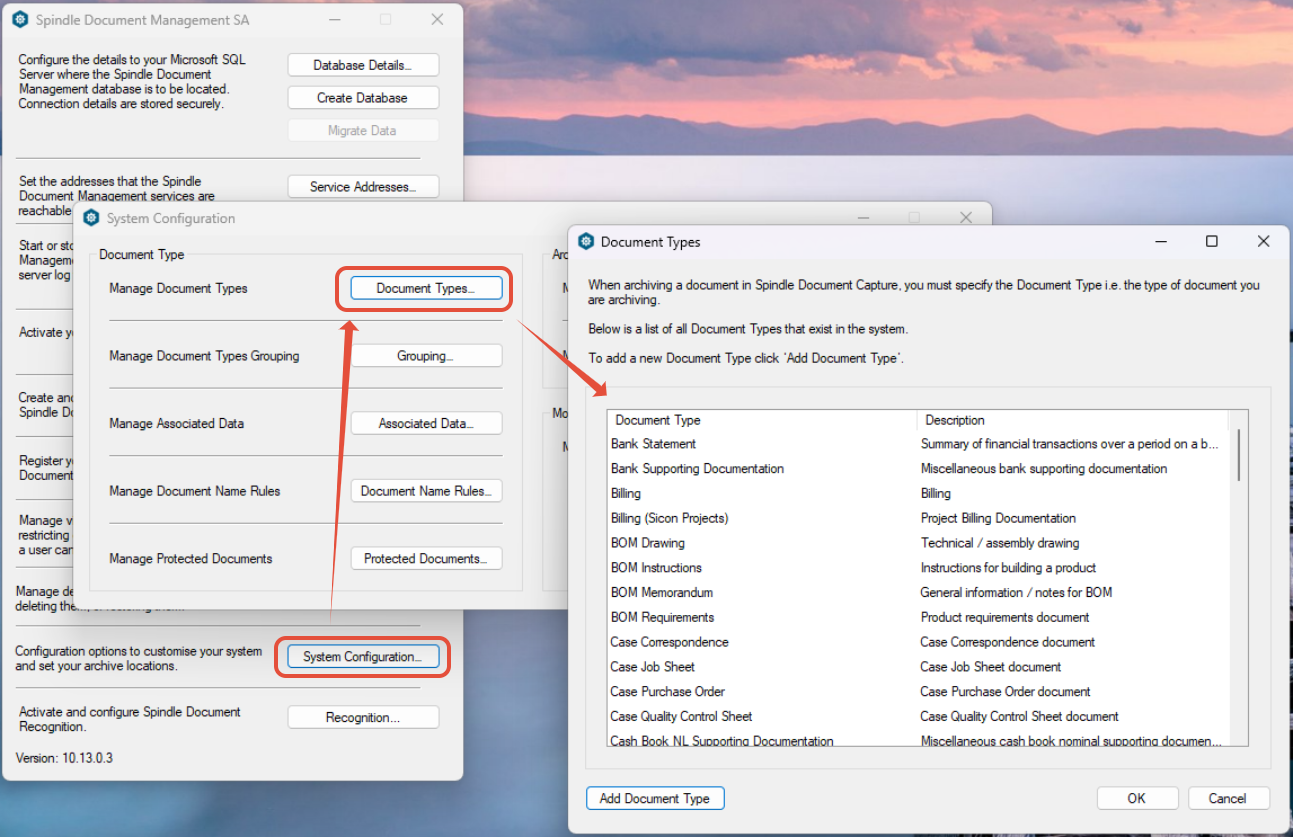
Click Add Document Type, Enter a name and descripton for the New Document Type and choose an existing document type to copy. In this example I will use Sales Invoice because like my Salles Return document, it is linked to a Customer transaction and has similar Associated Data:

You will be shown the following summary

We now need to modify a number of features. Click OK to dismiss the dialog. then OK to close the Document Types window.
You will be asked if you want to restart the service at this point, You do not need to yet, so click No.
Open Grouping

Add the new document type to each group (eg each area of Sage 200 you want the document to be available in).
NOTE: if you want archive this document type through Spindle Document Distribtion add the document type to this group.
Click the chevron to move the document type into the right hand column.
Click OK to close and again click No when asked to restart the service.
Next, click Associated Data, choose the new document type from the drop-down

Confirm that the associated data is as you would expect and click OK.
Click Document Name Rules and locate the new document type:

You will see that it still has the name used by the original document type that was copied earlier. Edit this to a correct name:

And click OK. You can now restart the services.
If you now open Spindle Document Distribution Tools and create a new SDC Archive, you will see that the linkage type and linkage information is missing:

To add this, you must edit the Link Template file located at
"C:\ProgramData\Draycir\Spindle Document Capture\Server\Data\Templates\LinkTemplateMappingsForSage200.xml"
We need to build a new
<LinkTemplateLookup> ... </LinkTemplateLookup>
Locate the original document you copied (in our example "Sales Invoice"):

Copy all lines in the XML element and paste it below (i have added blank lines to make it easier to see)
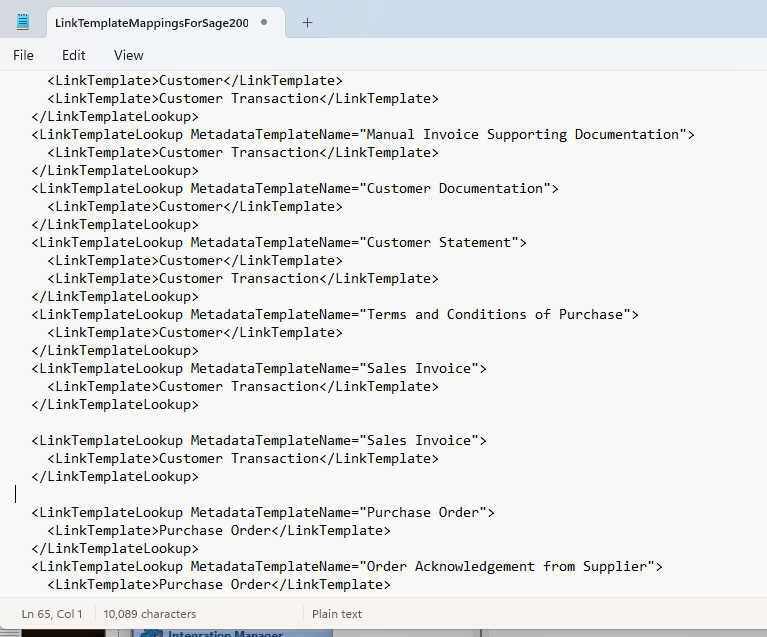
Rename the MetadataTemplateName attribute to your new document type:

Save the file. In our case, the LinkTemplate for Sales Invoice, Customer Transaction, is valid for our new document type. You can see other possible LinkTemplates in this file, such as Customer, Purchase Order, Pro Forma etc...
Restart the services in Server Administration
Re-open the SDC Archive in Spindle Document Distribution Tools, The linkage type information is now available:

As we are dealing with Sales Returns, ensure that the Transaction Type is set to "Receipt"
Knowledge Base Article Details
| Related Product | Spindle Document Management |
| Reference Number | KBA-05-02-015 |
| Document Date | 21/11/2025 |
| Original Author | Vince Hodgson |
| Document Version | 1.1 |
| Last Updated | 03/10/2025 |
| Update Author | Vince Hodgson |
| Keywords |
Was this article helpful?
That’s Great!
Thank you for your feedback
Sorry! We couldn't be helpful
Thank you for your feedback
Feedback sent
We appreciate your effort and will try to fix the article