Introduction
When troubleshooting Credit Hound, the certificate may need to be uninstalled and reinstalled.
Versions Applicable
- Credit Hound Professional
Re-Installing Via Windows UI
- Access Cert Manager via Start and type in “Cert”, this will bring up the following option, it has to be the “Computer certificates” not the User Certificates
- Click on “Trusted Root Certification Authority” > “Certificates”
- Locate the certificate 'CH Web Server Root CA', right-click and select 'Delete':

- Right-click the Certificates folder and go to All Tasks > Import...
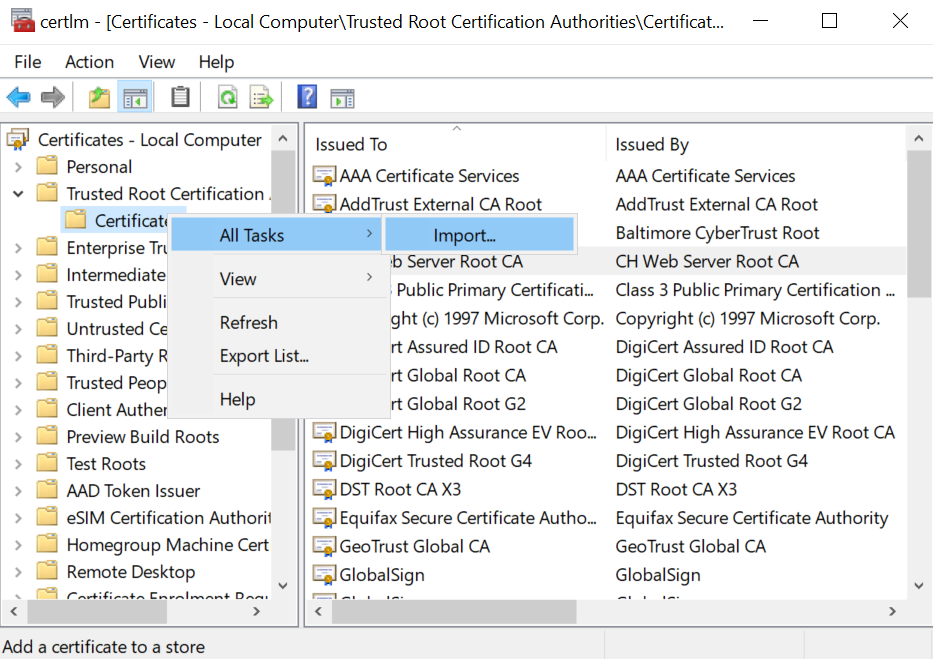
- In the Certificate Import wizard, navigate to the Credit Hound Data folder path and select the file 'CHWebServerRootCA.cer':

Re-Installing Via Command Prompt
Client PC
In order to re-install the cert, you will need to execute the following Command via CMD as an Admin
[ClientInstallPath]\CertificateUtility.exe /root /p "[SharedDataPath]"
An example command would be:
"C:\Program Files (x86)\Draycir\Credit Hound\Client\CertificateUtility.exe" /root /p "\\SAGESQL01\Sage\Logon\Credit Hound Data"
Server
To reinstall on the server:
[ServerInstallPath]\CertificateUtility.exe /install /p "[SharedDataPath]" /ssl CreditHoundWebApi [WebApiHttpsPort] /ssl CreditHoundWebUI [WebUIHttpsPort]
An example command would be:
"C:\Program Files (x86)\Draycir\Credit Hound\Server\CertificateUtility.exe" /install /p "\\server\Credit Hound Data" /ssl CreditHoundWebApi 34271 /ssl CreditHoundWebUI 34273
Knowledge Base Article Details
| Related Product | Credit Hound Professional |
| Reference Number | KBA-03-03-026 |
| Document Date | Matthew Perry |
| Original Author | Vince Hodgson |
| Document Version | 1.0 |
| Last Updated | 16/07/2024 |
| Update Author | Matthew Perry |
Was this article helpful?
That’s Great!
Thank you for your feedback
Sorry! We couldn't be helpful
Thank you for your feedback
Feedback sent
We appreciate your effort and will try to fix the article