Introduction
Credit Hound synchronises transactions, accounts, and contact data from your Accounting sytem to its own database. The synchronisation can take a while depending on the volume of accounts and transactions. To reduce the downtime of Credit Hound, when installing the software, an executable named Credit Hound Data Synchroniser is placed in the installation directory. When used in conjunction with Windows Task Scheduler, automatic synchronisation can be set up to run out-of-hours.
Versions Applicable
- Credit Hound 4
- Credit Hound 5
- Credit Hound 6
Configure the companies to use the data Synchroniser
Open Credit Hound manager, choose Companes>[Select Company]>Edit:
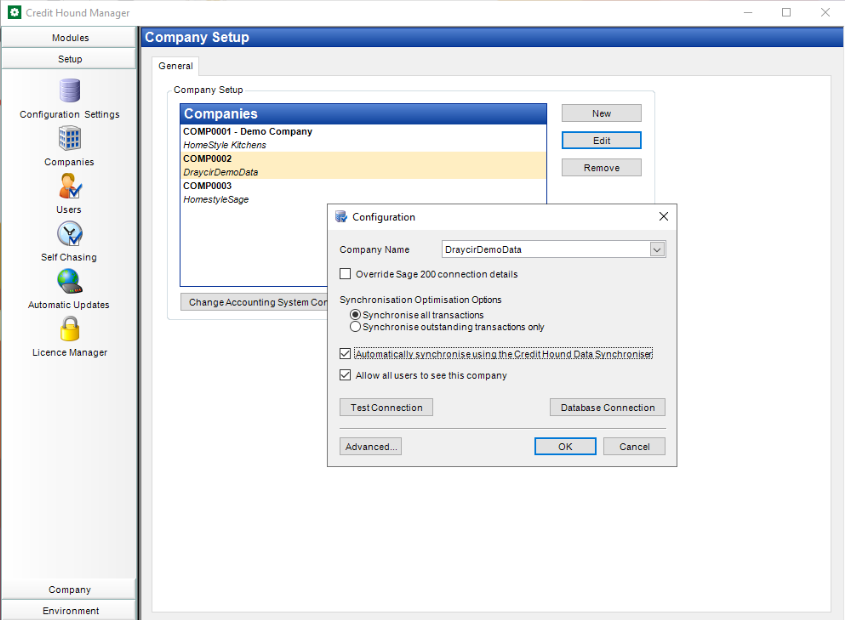
Tick the option for 'Automatically synchronise using the Credit Hound Data Synchroniser'
Repeat for any other companies.
With this option selected, the user is not prompted to synchronise data when logging in to Credit Hound. If you still want the users to be prompted, leave this unchecked.
You can manually invoke a synchronisation for all companies by launching
"C:\Program Files (x86)\Draycir\Credit Hound\Client\Credit Hound Data Synchroniser.exe"
or
"C:\Program Files (x86)\Draycir\Credit Hound\Server\Credit Hound Data Synchroniser.exe"
For Credit Hound v4 and v5, it is located in
"C:\Program Files (x86)\Draycir\Credit Hound\Credit Hound Data Synchroniser.exe"
You can also manually invoke a Data Synchronisation from within Credit Hound.
Schedule the Data Synchroniser to run
Open Run and search for taskschd.msc. This will open the Task Scheduler MMC snap in
In the left hand pane, click on Create Task
General
Name your task and give it a description (optional)
Specify the user to run the automated sync process and configure the task to best suit your environment (i.e. Run whether the user is logged in or not)

Triggers
Click New
Begin the task On a schedule
Configure the task to run on a recurring basis depending on your needs. A typical setup looks at running it daily
Configure the remaining options to best suit your environment

Actions
Click New
Select the action Start a Program
Browse to C:\Program Files (x86)\Draycir\Server\Credit Hound and select the Credit Hound Data Synchroniser.exe

Conditions
The conditions' tab doesn't need any settings configured for the typical setup
Settings
Allow the task to be run on demand
Synchronisation Type
The data synchroniser can be configured to run either a Full Synchronisation or an Optimised Synchronisation by editing the following registry setting:
[HKEY_LOCAL_MACHINE\SOFTWARE\WOW6432Node\Draycir\Credit Hound\Data Synchroniser] "Synchronisation Type"=dword:00000001
A value of 00000001 is Full, a value of 00000002 is Optimised.
Was this article helpful?
That’s Great!
Thank you for your feedback
Sorry! We couldn't be helpful
Thank you for your feedback
Feedback sent
We appreciate your effort and will try to fix the article